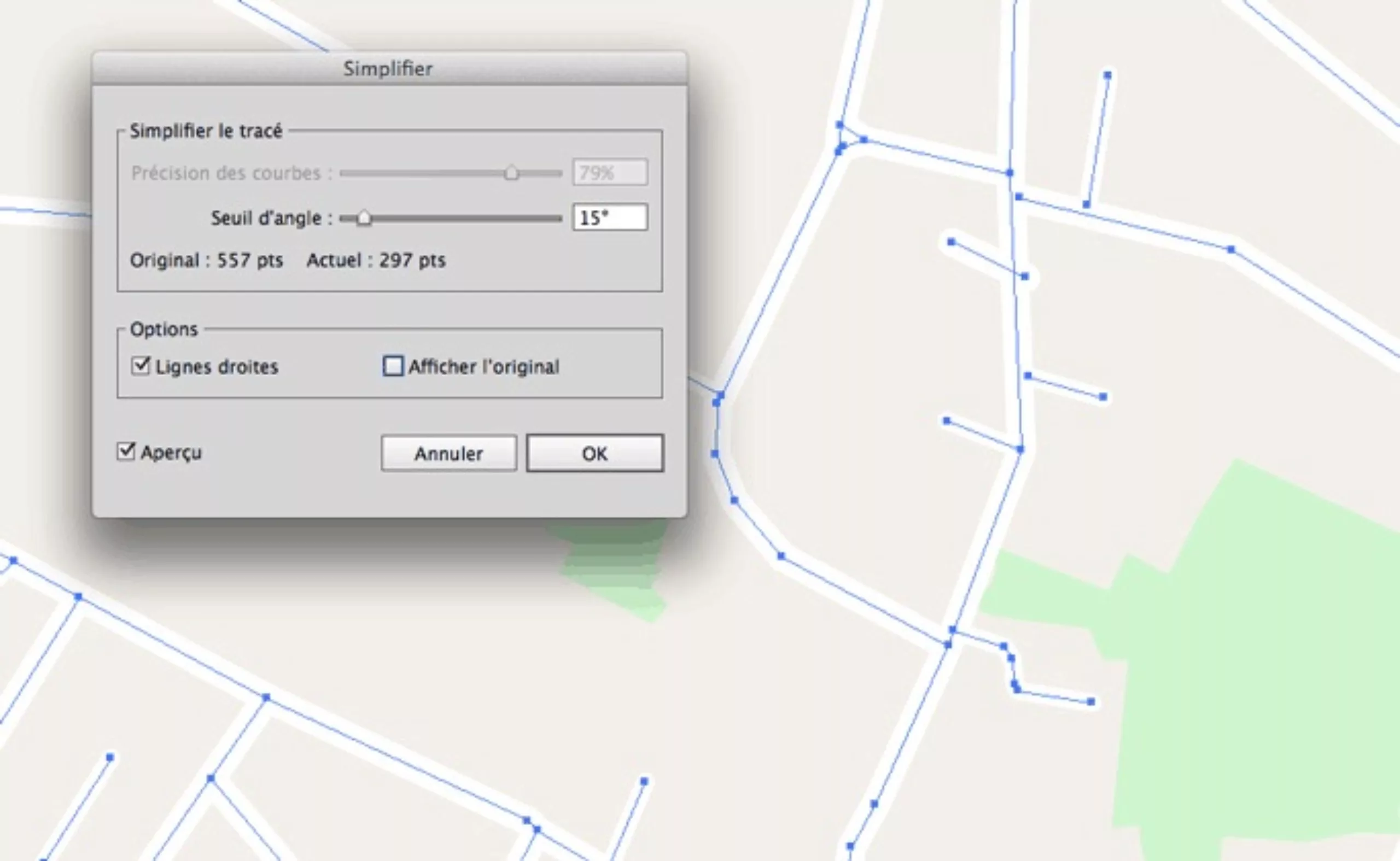Dropbox and Indesign: the end of broken links!

Contemporary design practices invite us to collaborate and co-create. To this end, we all use dropboxes and other drives, where files are shared in real time and everyone is invited to take over, correct or extend files initiated by others. Broken links are a real headache, and this is a solution.

At Graphéine, all creative files are shared with the various team members. Either to collaborate directly on the project, or to have a look at the different research and who knows, bounce ideas off each other. Our files are generally created in Illustrator or Indesign.
But there’s often an obstacle in the way. Who has never opened a document with the unwanted message “This document contains links to missing sources“? Broken links to images prevent the file from opening completely.
Broken links: missing sources
When opening a file, Indesign (or Illustrator) knows how to find the missing files of broken links when they are stored in the same folder as the Indesign file. But this situation is rare. You usually store your images in a sub-folder, or even in several scattered folders. This is where manually re-editing several hundred broken links can quickly become an ordeal.
Of course, if you open a document you have created on your computer, the links will be fine, but if a work colleague were to open this file, he would be obliged to re-edit these links. In this situation, you might think twice before opening a colleague’s work file. But it’s not inevitable!

The origin of the broken links problem
This problem of broken links is simply due to the fact that the file path is different on each computer. Basically, the Dropbox (or Google Drive) directory is created in the computer’s user directory. On Macs, the name of this directory depends on the name you chose when you installed your machine. In other words, each computer will have a different name. As a result, the file paths for “Macintosh HD / Users / Mister_A” will be different from those for “Macintosh HD / Users / Missie_B”, and indesign loses its grip!

A “dumb as a post” solution!
To solve this equation and simplify life for your teams by preventing the creation of broken links, you need to ensure that the Dropbox folder is no longer located in the user directory. Here’s how to do it:
- Create a new folder called “dropbox” (or any other fixed name of your choice) in the “Macintosh HD / Users /” directory. To do this, you’ll need to enter your password. Manual creation of this directory is mandatory, as Dropbox will not have the rights to create a directory at the root of the “Users” folder.
- Tell Dropbox the location of this directory. From the Dropbox menu, go to Preferences, then to the Synchronization tab. You can then change the location of the Dropbox folder. Choose the folder “Macintosh HD / Users / Dropbox / “. You will then notice that Dropbox will move the “Dropbox” folder inside.
Once all your files have been synchronized, and provided your colleagues have all performed the same operation, you’ll be ready to collaborate seamlessly in Indesign and Illustrator!
If you have any comments, feedback or tips on how to improve the process, please let us know in the comments section. By the way, as we’re not on a PC, we imagine that there’s a similar solution to implement. Don’t hesitate to let us know how it works on a PC to complete this article 🙂